We have seen the last post How to create a Linux Virtual Machine in Azure?Now, we move forward to access that Linux VM. There are multiple process to connect the Linux VM, we will see those steps in this post. So let’s start How to connect Azure Linux Virtual Machine? We will see two steps to connect the Azure Linux VM .
- Using Azure Portal Connect option
- Using Putty (SSH Client) options
How to create a Linux Virtual Machine in Azure?
How to create an Azure Resource Group?
How to connect Azure Linux VM using Azure Portal?
- Login Azure Portal and Click Virtual Machines in the left panel
- Search the VM Name and click on VM Name
- New navigation will open in right side.
- You will see the VM overview like, Resource Group, Computer name, Status, Operating system, Location, Size, Public IP address, Virtual network/subnet

- Click on connect button and copy the login using local account contain
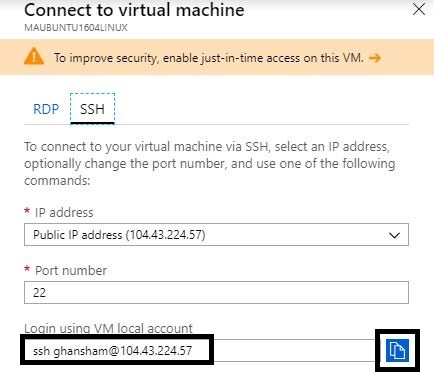
- Once copy the command, open any linux server and paste this command.
- It will prompt for password enter the password which you use for VM creation.
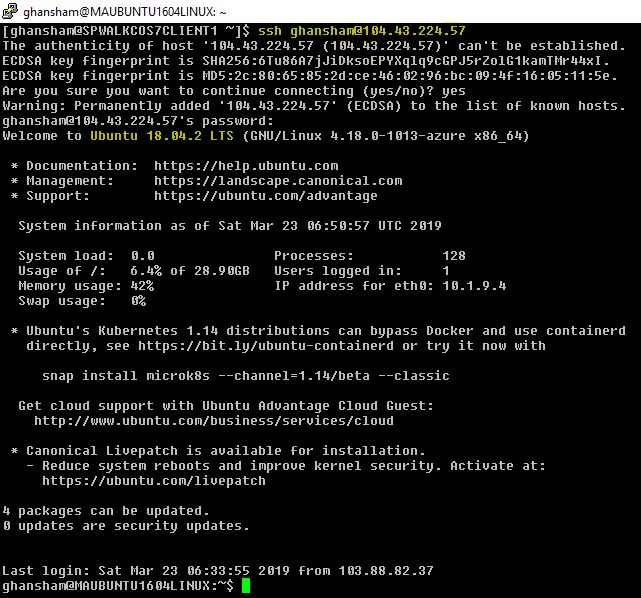
How to connect a Linux VM using Putty?
You will need an SSH client for open Linux VM from windows. I recommend PuTTY which you can download free from here.
Once the putty install click on putty application.
- Copy the public IP address from Linux VM (Azure Portal VM Overview tab)
- Enter the IP address in putty and port no will be 22 which we open already vm creation time.
- Click Open

- It will ask you user name and password, enter the login details.

- Use “sudo su -” command to switch to root user.
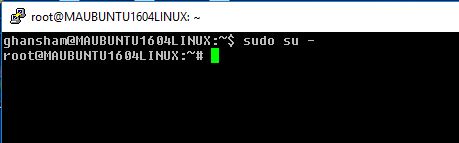
Now, you can install and manage anything as you are root privileges account.
Hopefully “How to connect Azure Linux Virtual Machine?”, this will helps your understanding 🙂 Click Me for more post for Azure
Pingback: cipro generic cost
Pingback: viagra uk
Pingback: cialis generic tadalafil
Pingback: can i buy naltrexone over the counter
Pingback: viagra suppliers
Pingback: can i buy chloroquine over the counter
Pingback: hydroxychloroquine for sale
Pingback: viagra online prescription
Pingback: buy cialis online without prescription
Pingback: order viagra online
Pingback: lumigan coupons from allergan
Pingback: www.cialis.com