What is the Resource Group (RG) in Azure?
When you create a virtual machine in Microsoft Azure, you are required to assign it to an Azure Resource Group. An Azure resource group is a logical container into which Azure resources are deployed and managed.
Resource groups (RG) in Azure is a new approach to group a collection of assets in logical groups for easy or even automatic provisioning, monitoring, and access control, virtual networks, storage account, virtual machines (VMs) and for more effective management of their costs. One benefit of using RGs in Azure is grouping related resources that belong to an application together, as they share a unified lifecycle from creation to usage and finally, de-provisioning.
How to create an Azure Resource Group?
Let’s start how to create an azure resource group (RG) in Azure Portal
- Log in to the Microsoft Azure portal using your Microsoft account username and password. The Dashboard appears in the Azure portal.

- Click Resource groups from the menu of services to access the Resource Groups blade.
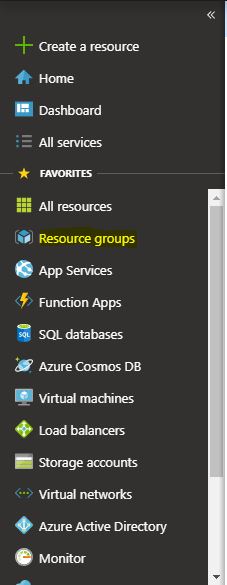
- click Add (+) to create a new resource group.

- Provide the following information for the new resource group.

Azure Resource Group Name
Resource Group Name :
Enter a unique name for your new resource group. A resource group name can include alphanumeric characters, periods (.), underscores (_), hyphens (-), and parenthesis (), but the name cannot end with a period.
Subscription :
Select your Microsoft Azure subscription.
Resource Group Location :
Select the location of the Microsoft Azure data center from which you intend to deploy the VMs.
Click Review+Create.
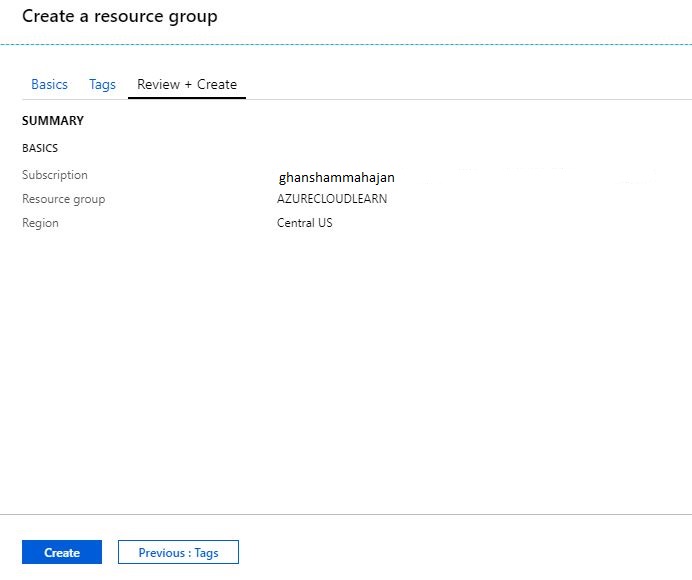
Verify the all the details and Click Create.
The resource group might take a few seconds to create. Once it is created, you see the resource group on the Azure portal dashboard.

Hopefully, this will helps your understanding 🙂 Click Me for more post for Azure
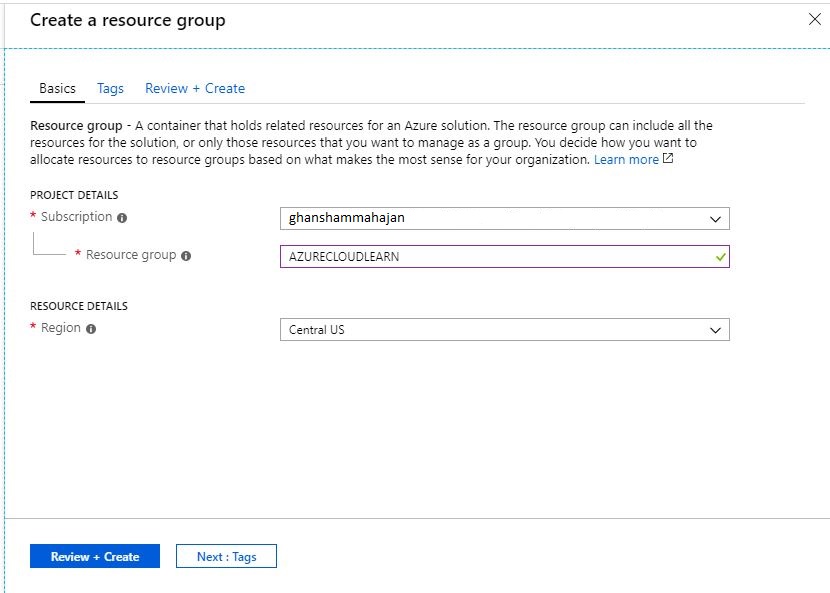
Pingback: cialis no doctor's prescription
Pingback: cipro sale
Pingback: generic ventolin
Pingback: viagra sales
Pingback: buy tylenol
Pingback: buy chloroquine
Pingback: hydroxychloroquine otc
Pingback: viagra online cheap
Pingback: buy cialis
Pingback: compare prices viagra generic 100mg